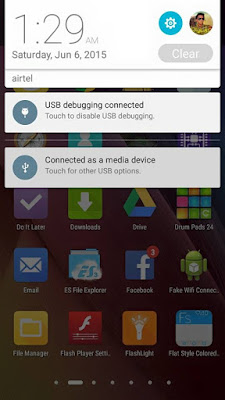Use Adoptable Storage to Store Apps on SDcard on Asus Zenfone.
Android M comes with several features to make the device more secure, one of the features is that the user can't store apps on SDcard. This is a big problem for users who is having low internal memory.
But there is a way through we can turn our memory card act as an Internal Storage and we can really shift apps to SDcard. It's not like any hack or root. It was also a feature of Android M but Asus have disabled it because latter system issues.
Hopefully, today I will show you guys that to unlock the Hidden feature and turn your SDCARD into internal memory and store apps.
But with this feature you will also get some limitations in the view of security, Please read NOTES area for more info.
INSTRUCTIONS:
**** BACKUP ALL YOUR DATA FROM SDCARD BECAUSE IT WILL BE FORMATED****
**** The Letters in RED COLOUR is Important Please read Carefully****
- Download ADB tools: CLICK HERE
- Enable Developer Option ( Go to Settings > About> Software information and click build number for 7 times.
- Enable USB Debugging ( Settings > Developer Option > USB Debugging )
- Download and Install ADB tools from the STEP 1
- On desktop hold, SHIFT + Right-click > Open Command Windows Here
- Connect your mobile to PC using USB cable
- On the Command Windows type ADB Devices to confirm your device is connected
- Give Permission to Debugging mode (Popup Windows Will come on phone)
- Now on Computers Command Windows type
adb shell sm set-force-adoptable true - After pressing Enter please wait till it completes.
- After that go to Storage And USB (Settings > Storage and Usb)
- Tap on SDcard
- Click on 3 DOTS you will see on the top right and click on settings
- Now Press on Format as Internal ( REMEMBER TO BACKUP DATA FROM SDCARD )
- Select Erase and Format option on bottom Right
- Then you will see the formatting window of SDCard,
- Done.. Now your SDcard becomes Internal Storage and you can Shift Data to it.
NOTES: MUST READ***
- DO it With your OWN risk.
- Your Device Must be Upgraded to Android 6.0
- If you connect your device to the computer through USB. Now you will not be able to use SDcard through Computer
- BACKUP your DATA before going for STEP 1
- No root access required
- You can't use the SDcard on another device without formatting
- Your Device can be slow if you use a slow Read/Write Speed card (Minimus Class 9-10)
- Always try to eject SDcard before removing it. Otherwise, your SDcard be crash Easily.
- Minimum Class 9-10 Sd cards are required.
- You can use Either Internal Storage or SD to keep personal files.. Go to settings > Storage and USB> Click on 3 dots > Migrate data to use SDcard to keep personal files and app data. Then you can only use internal storage to keep app and app data.
- to move apps data to SDcard go to Settings > Storage and UBS> Click on Internal Storage > Apps> Select the app>Click on Change on Storage user section > Select SD>Move.
SCREENSHOTS:
This tutorial is based on " Using SdCard as Internal Storage ". I hope you guys did it successfully, if you have any doubts then comment Below.